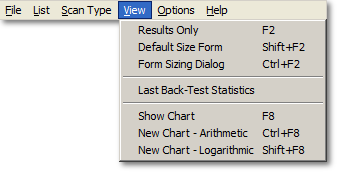
|
|
Results Only
(F2) toggles between Full-Form view of TCScan+, and
Results-Only view. In Results-Only view, only
the results table, menu, and command buttons are
visible. You can use the Full-Form view while
setting the filter criteria, then use the Results-Only
view while you are stepping through the results, and
viewing charts. Most menu and other items will be
invisible or disabled while in results-only view. When
you switch back to full-form view, they will be
visible/enabled again. When the form is in
results-only mode it can be resized, so you can see
more of your results at once. |
|
|
Default Size
(Shift-F2) Resizes the form to its base scaling.
When you start TCScan+ it will open to a predetermined
size depending on your screen resolution. You
can then resize the form as you like, but can select
the 'Base Scaling' command to return it to the size it
was when you opened TCScan+. |
|
|
Form Sizing Dialog
(Ctrl-F2) Allows you to scale the form interactively,
return to the default size, and to save the current
form size as default. This functionality is added as an alternative
to dragging the form's borders to resize it. |
|
|
Last
Back-Test Statistics will bring up the form
summarizing the last back-test statistics. |
|
|
Show Chart
(F8) Will open up the Chart for the item currently selected in the Results Table. You can
also press the Space Bar or BackSpace button to
step through the results and view the charts, or you
can double-click on a row in the results table to
display the Chart. Note that Charts
will only be displayed if you have set your preferences
to allow their display. |
|
|
New Chart -
Arithmetic/Logarithmic (Ctrl/Shift-F8) Will
open up a Chart for a specific item name that
you enter, using either regular (arithmetic) or logarithmic price scaling
for the chart. This item does not have to be in
your selected lists to be displayed. The Chart will only include the price bars, not any
of the indicators for the current scan. If you
want to display the chart for a specific item including the indicators for the current scan type,
then you should use the Scan Single Item Command instead. |