TCScan+ Installation Instructions
IMPORTANT: If you have previously installed TCScan+, then first remove it (normally via Start > Settings > Control Panel > Add or Remove Programs or Start > Control Panel > Programs and Features > Uninstall. This will not erase your settings files, so no need to back them up.)
Click the Download button on the download page.
A form similar to those below should appear, depending on your browser version. Select the option that allows you to save the file to your hard drive then click OK. Some browser versions will show you the form in Step 4 below directly.
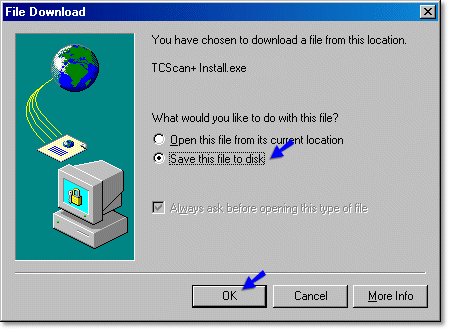
OR
A form similar to the one below will show. Select a convenient temporary location, e.g. your Desktop or Temp folder, then click on 'Save'. Do not change the file name or type.
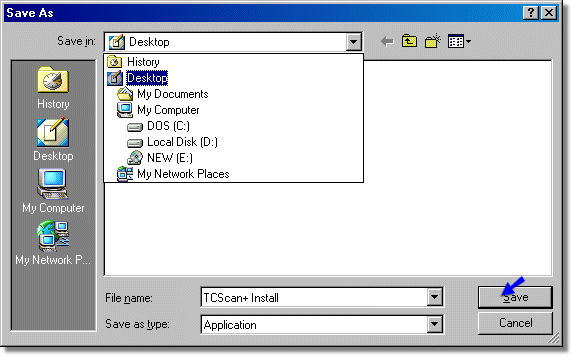
If you saved the install file to your Desktop, then find the icon shown below and double-click on it. If you saved it somewhere else then open Windows Explorer and go to the directory in which you saved it. Depending on your Windows settings you might not see the actual file extension (exe), but you should see that the type of file is 'Application'.
Follow the instructions on the forms that appear to install TCScan+.
When the install is complete you can delete the install file from your Desktop or download directory.
Installation Problems
Most installation problems are the result of an installation file that has not downloaded completely or correctly. To check file integrity, right-click on the TCScan+ Install file, and select Properties. Compare the file size to that shown on the Download page next to the download button. If the file sizes do not match, then try downloading the file again. If they do, then please email us describing the problem you are having.
Home Video Download Purchase Help
© 2012 Rijker LLC